Environment
Admin is your principal access gateway to MastroGPT env. Here, you can build everything you need to deploy your code and integrate with OpenAI API and with nuv serverless and full scalable infrastucture.
Homepage
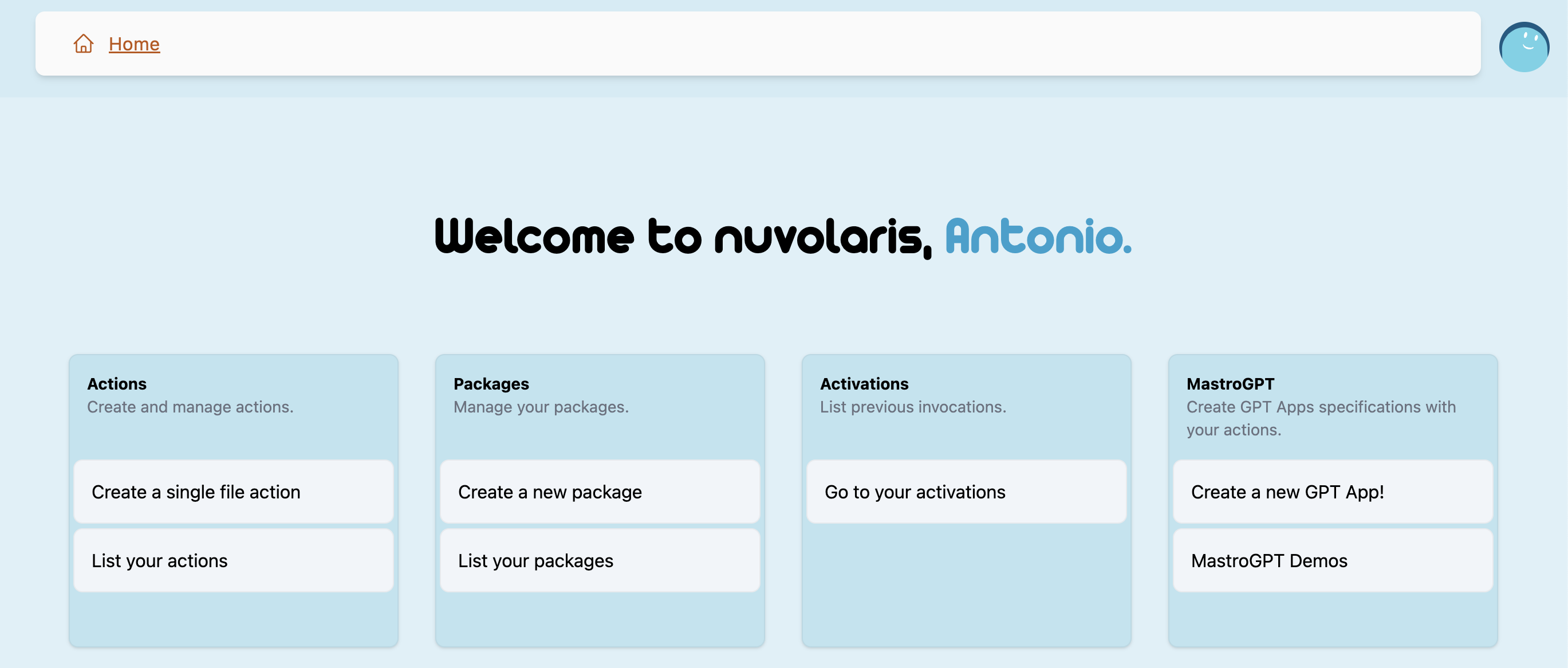
As you can see, the homepage immediately showcases some of the key features and is intentionally minimalistic. Everything you need to kickstart your platform development journey is just a click away. Within the "Actions" section, you’ll find the code you’ll be uploading gradually as actions. Here, you can view a list of your actions, invoke them, or make modifications as needed. Similarly, within the "Packages" section, which you can think of as containers for actions, you’ll find the same functionality.
-
Actions: This section provides access to the code you’ll gradually upload as actions. Here, you can view, invoke, or modify your actions as needed.
-
Packages: Think of this section as containers for your actions. Here, you can manage and organize your actions within packages.
-
Activations: Serving as a log for your platform and code activities, activations track each invoked action. Utilize activations for debugging and monitoring purposes.
-
MastroGPT: Immediate access to create GPT apps and explore demos crafted by our team and beta testers awaits you in this section.
IDE
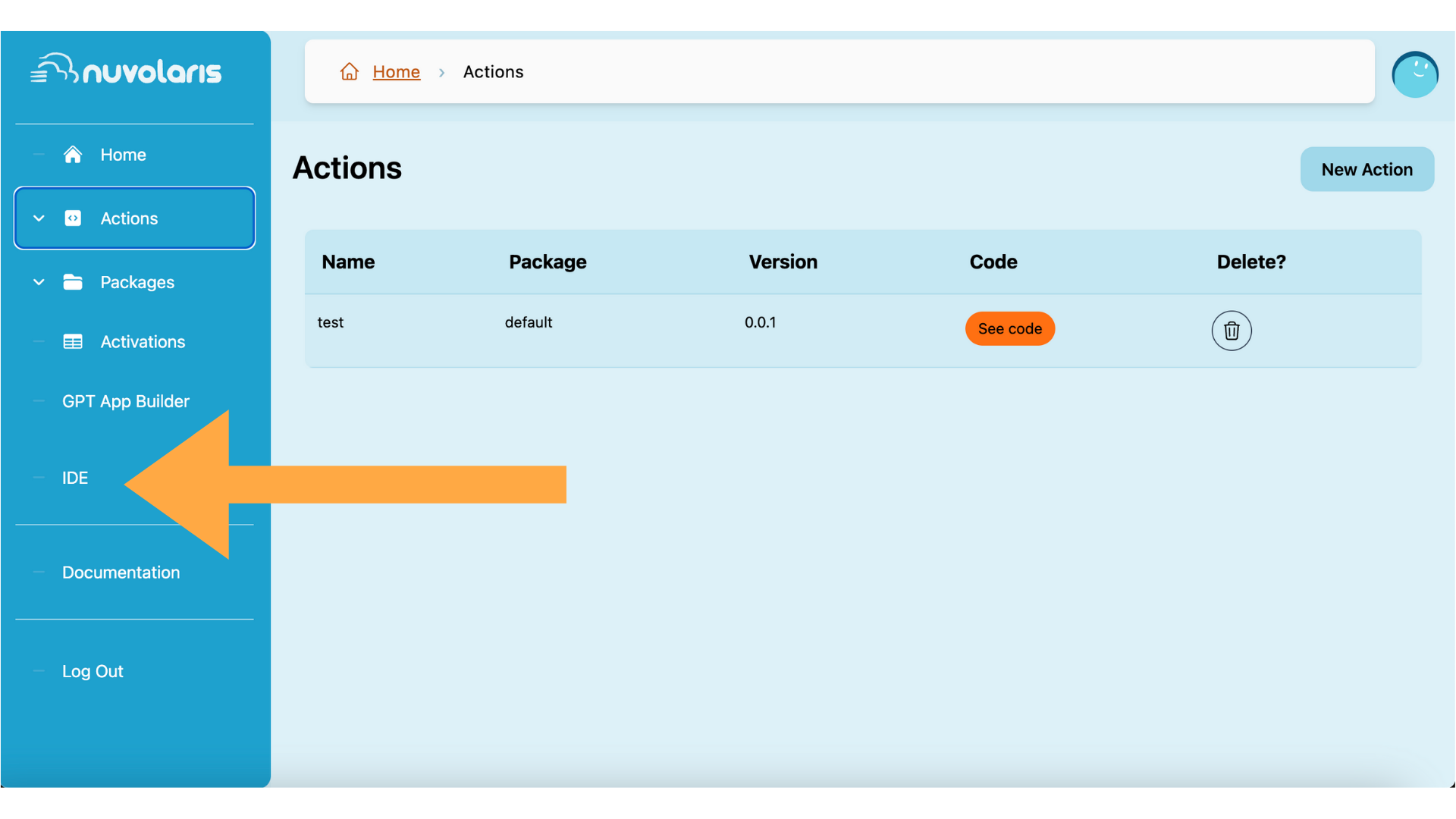
Our platform offer a web ide fully integrated with your packages and web folder. In this way, all code is immediately saved and available on cloud. You need only an internet connection and all is ready, just code!
To access to web ide, simply click IDE. You’ll be redirected on our tool from which a devcontainer with your code inside will start.
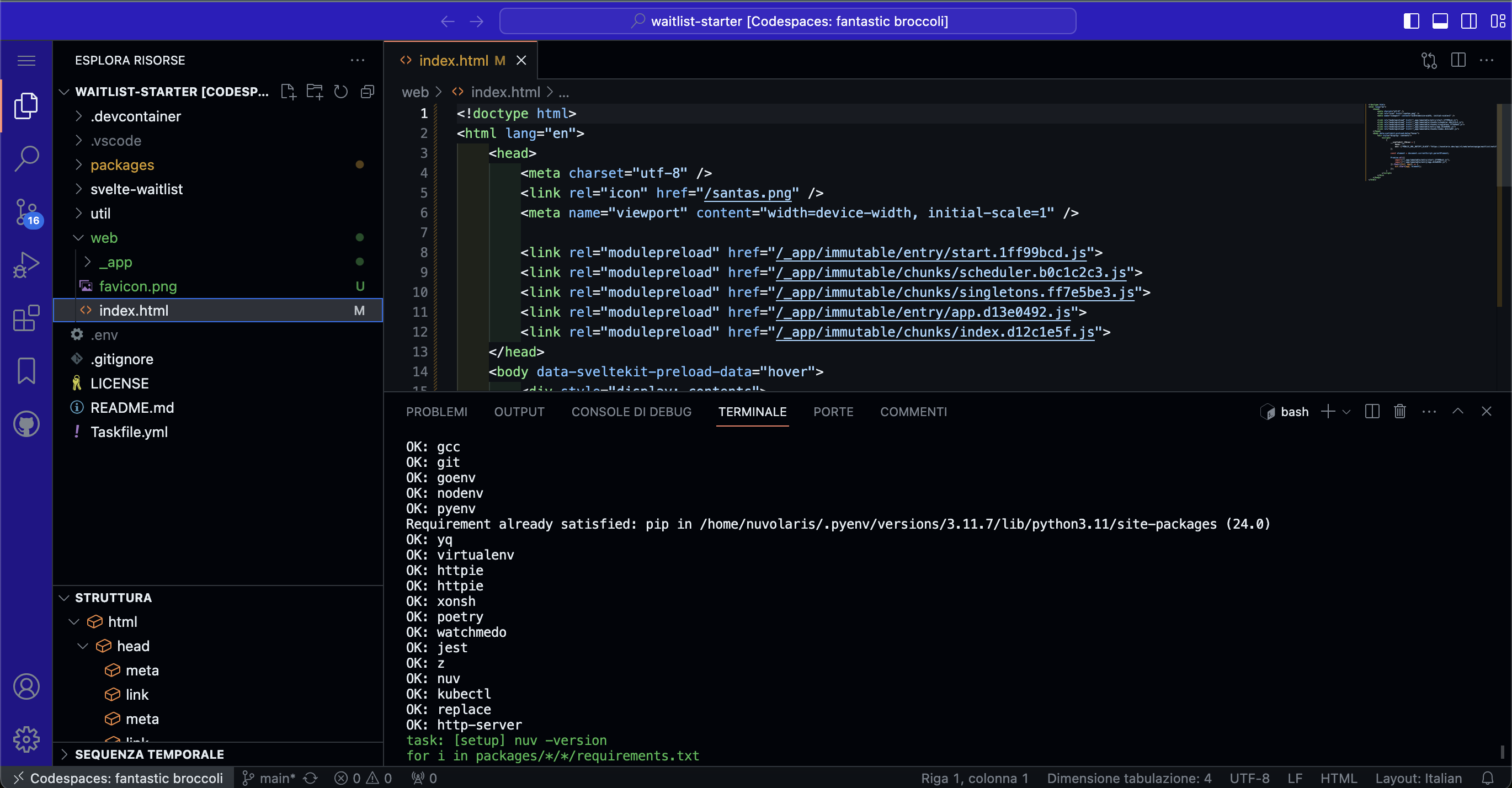
Pic fac simile from codespace, will change
Actions
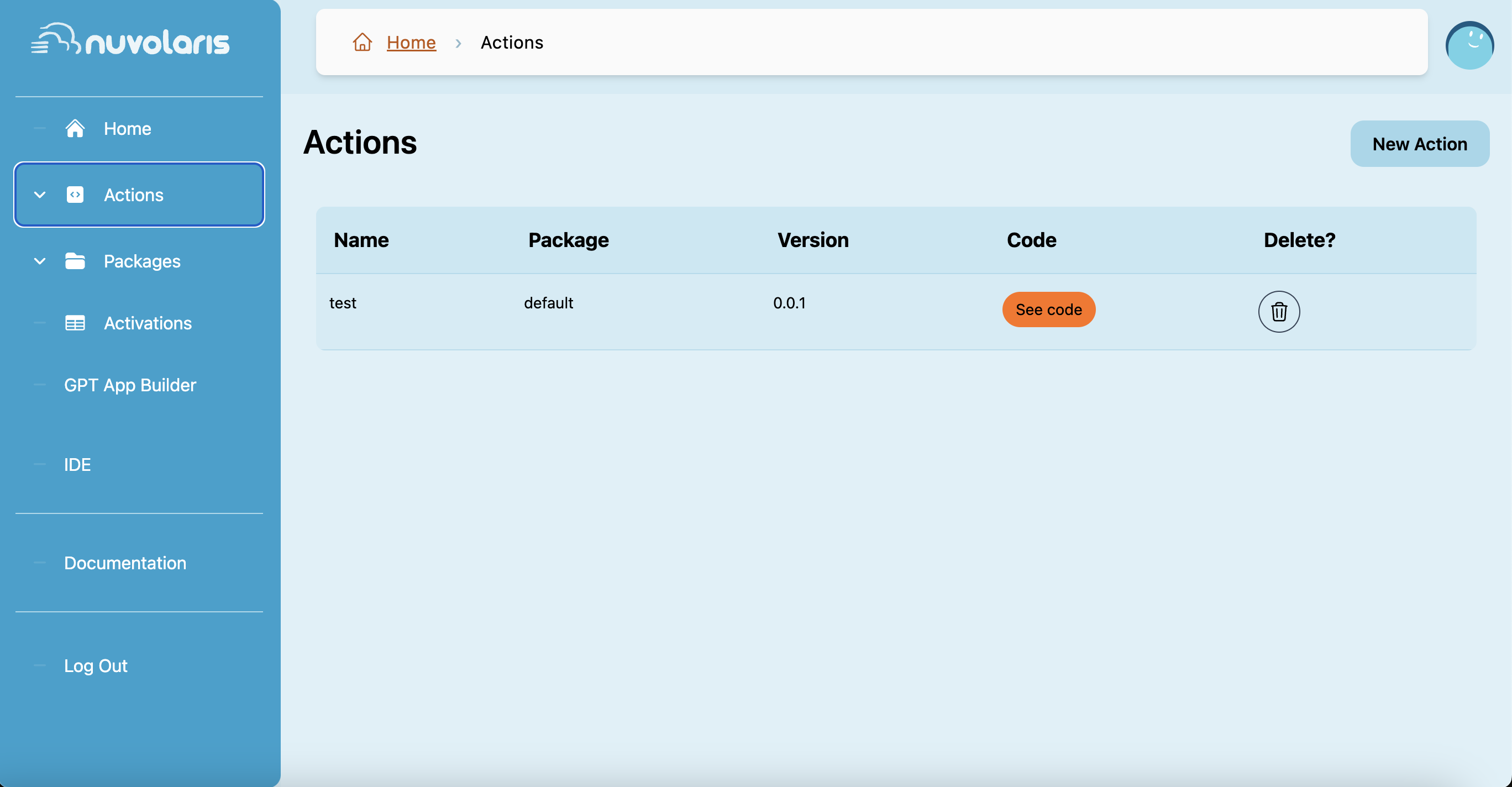
As mentioned above, actions are core part of your env. Inside an action (that can be Java, Go, Python, Js and more), you can define all your software functions.
To create one, just click Create under Actions on the sidebar.
If you need to understand better what is an action and how you can see the CLI secton in this documentation.
Packages
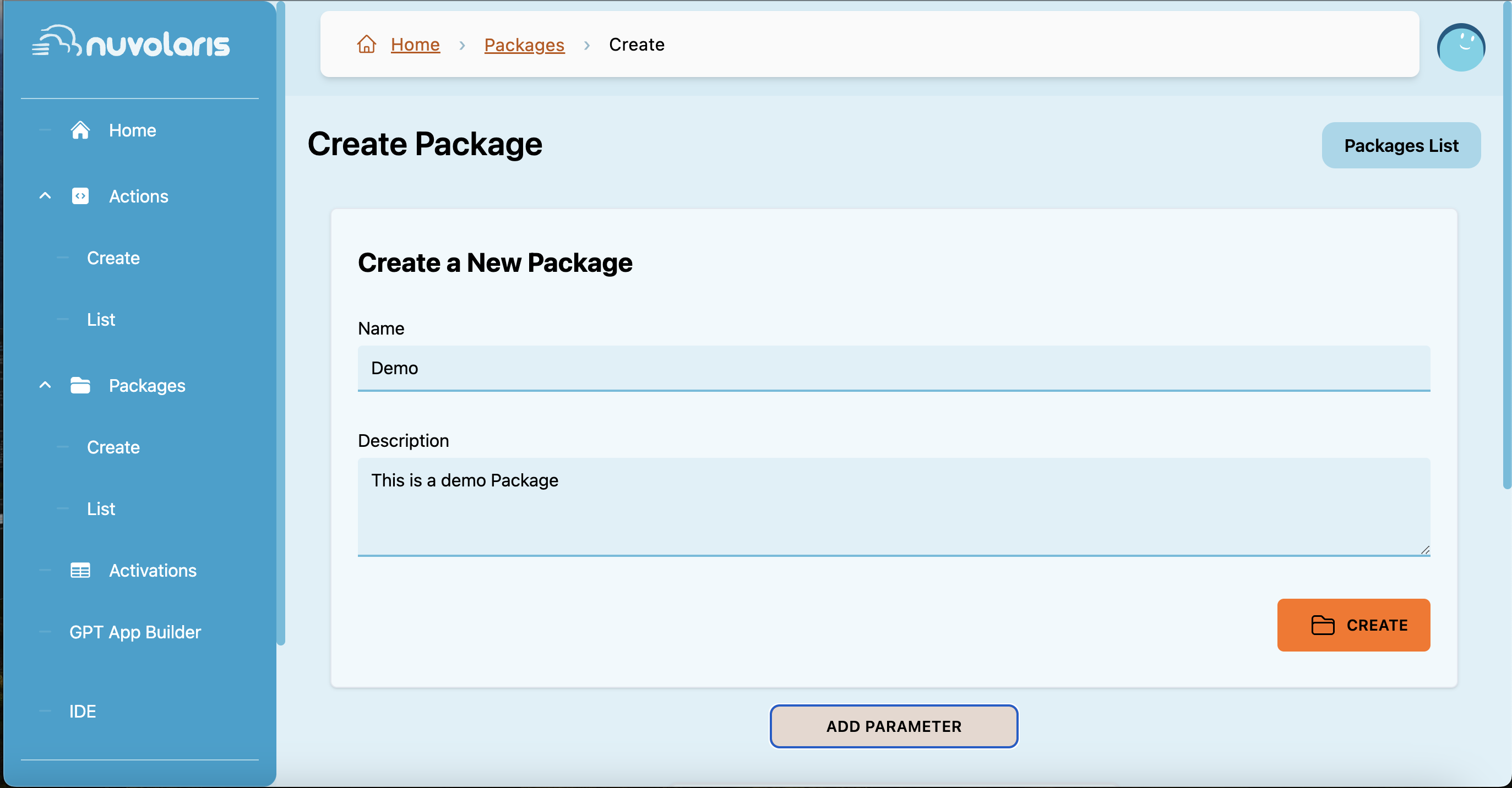
A package is a collection of related serverless actions. It serves as a container for grouping together actions that share common functionality or are designed to work together to accomplish a specific task or goal
MastroGPTs app builder
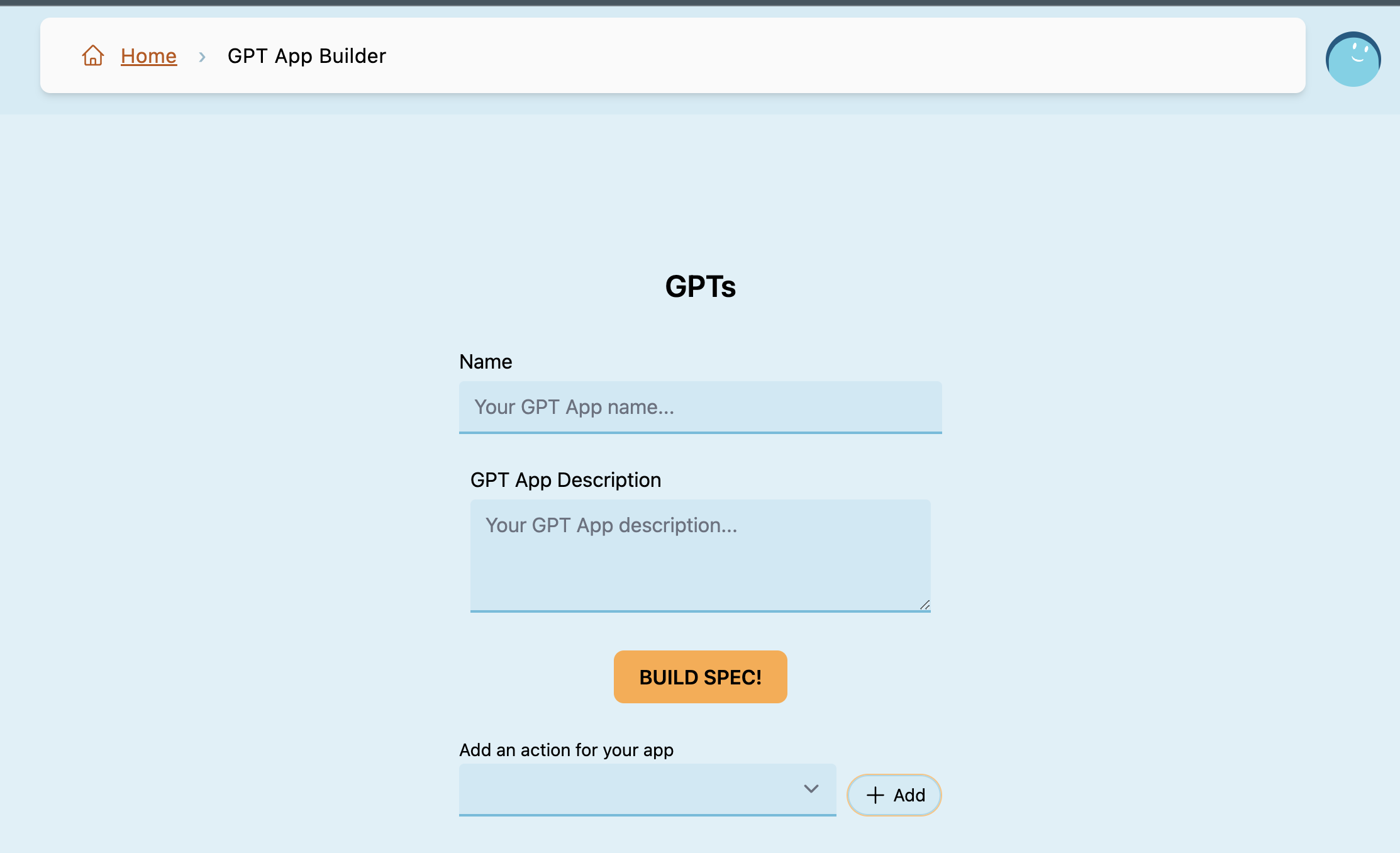
In this section you can create code to interact with your own GPT application! If you don’t know what a GPT app is, visit: https://openai.com/blog/introducing-gpts
GPTs are AI application that use OpenAI capabilities inside a user app and can call external API to ask infos or to make request.
Creating a GPTs
To begin creating a GPT app, you can start from the OpenAI environment. To unlock GPT’s capabilities, you’ll need a Plus account.
-
Create an Action
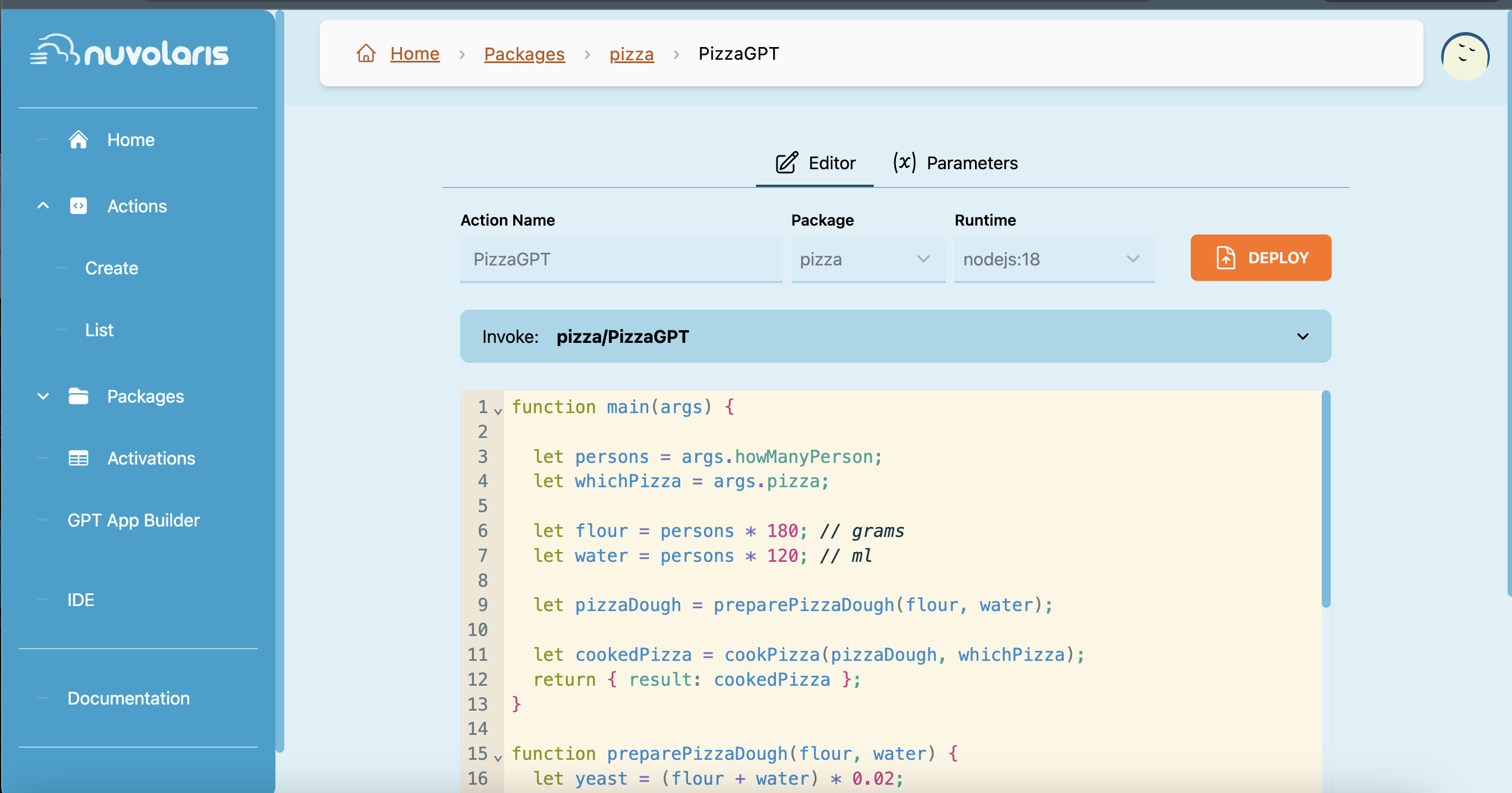
Firstly, you need to define a new action that will be exposed to OpenAI. This step is crucial as we’re developing a smart app that will request information from these actions in real-time.
In this instance, we’re creating a simple function that will return ingredients to prepare a pizza based on parameters such as the number of people and pizza type.
-
Deploy your actions as GPT spec
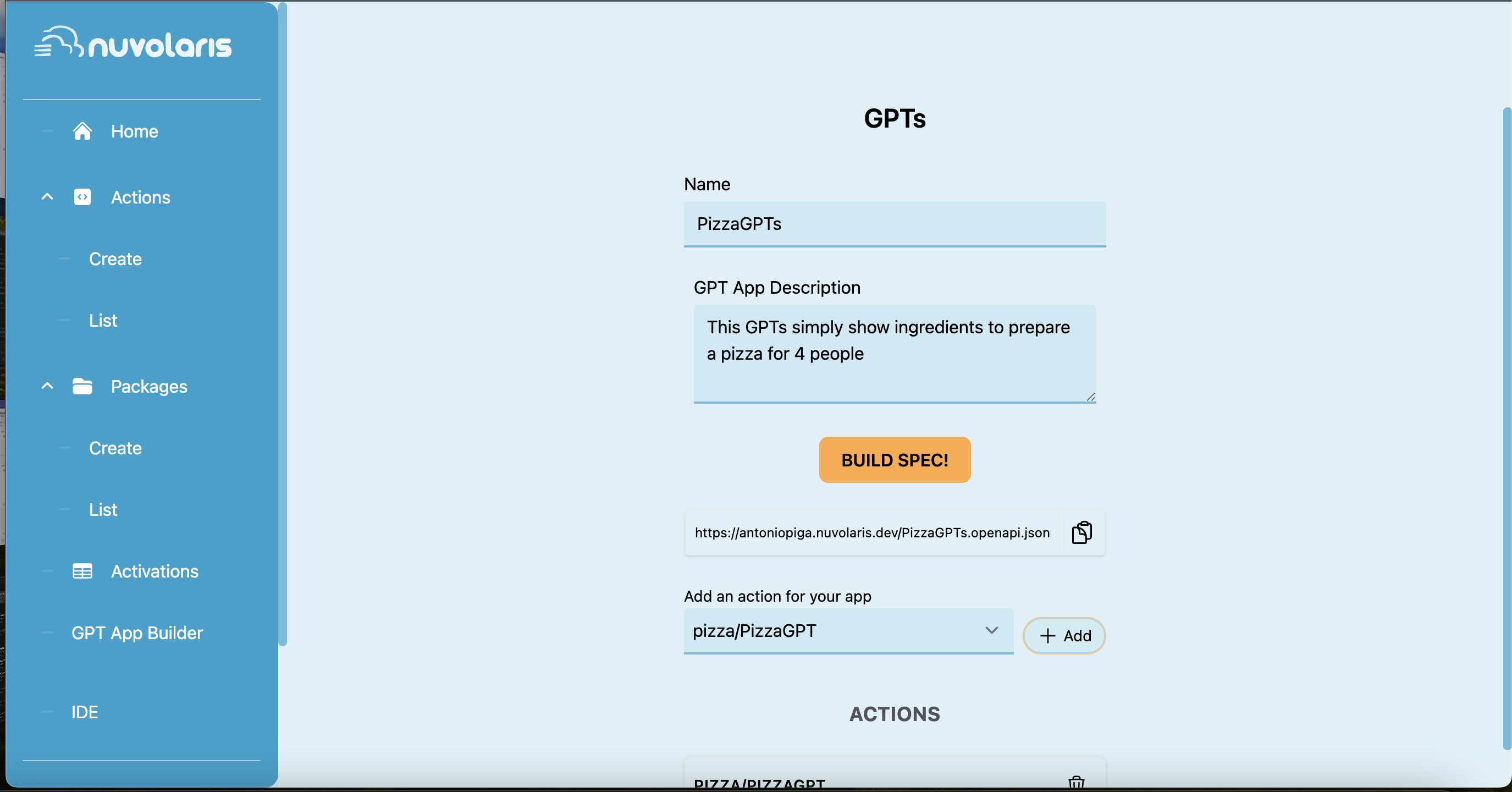
To expose your code as an action callable from OpenAI, you need to deploy it in our GPTs builder. It’s quite easy, simply go on GPT App builder, insert a name for your app, select the action you want to expose and click on Build Spec. Will be returned an https link. Copy it somewhere, you need to paste on OpenAI env when creating your GPTs
-
Go to OpenAI
-
Click on Create
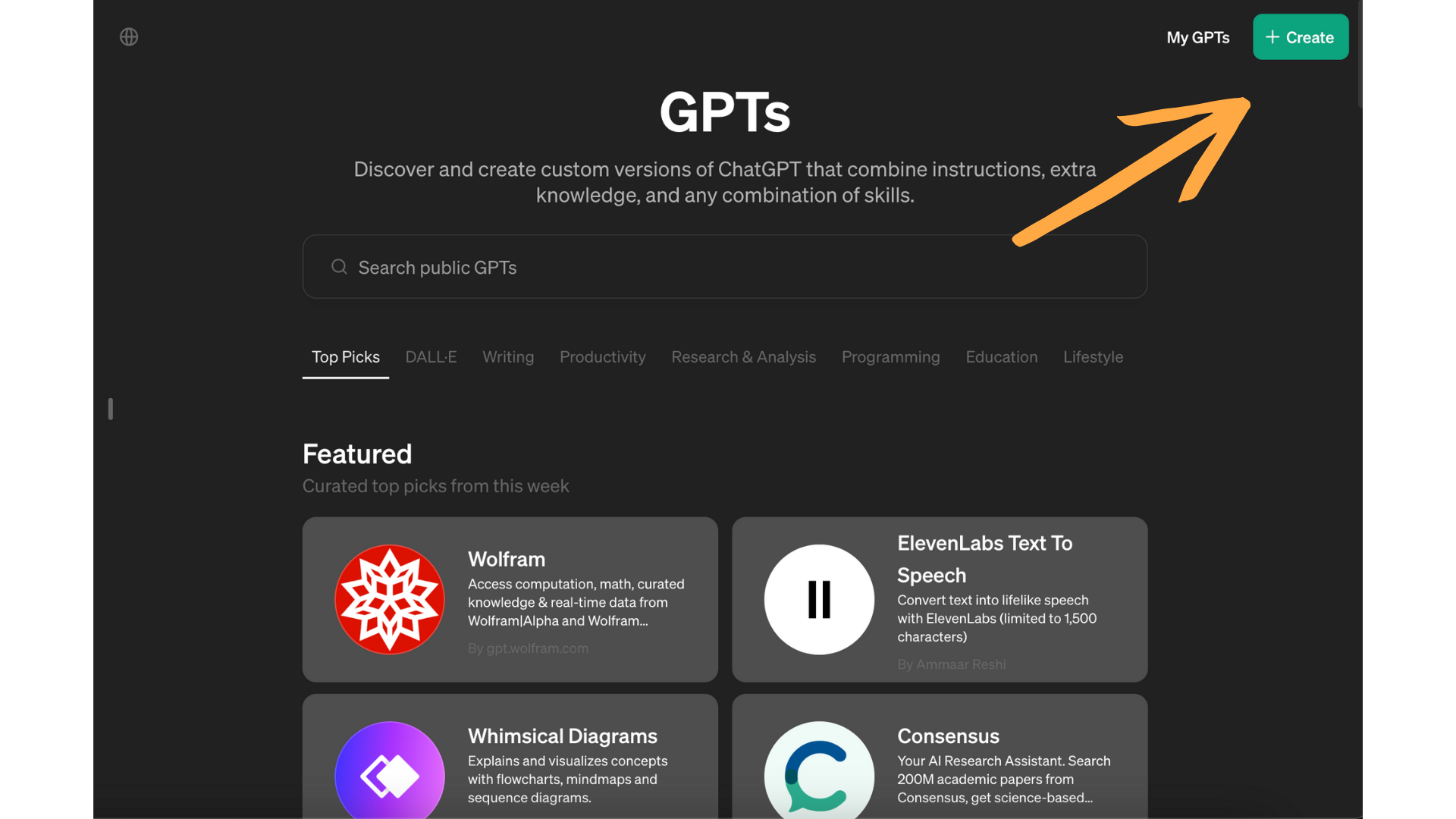
By clicking on the create button, located at the top-right, you’ll initiate the creation process for your app. Here, you’ll need to provide a description of your app, define a name, and instructions. Instructions here are intended as prompt instructions.
-
Configure Actions
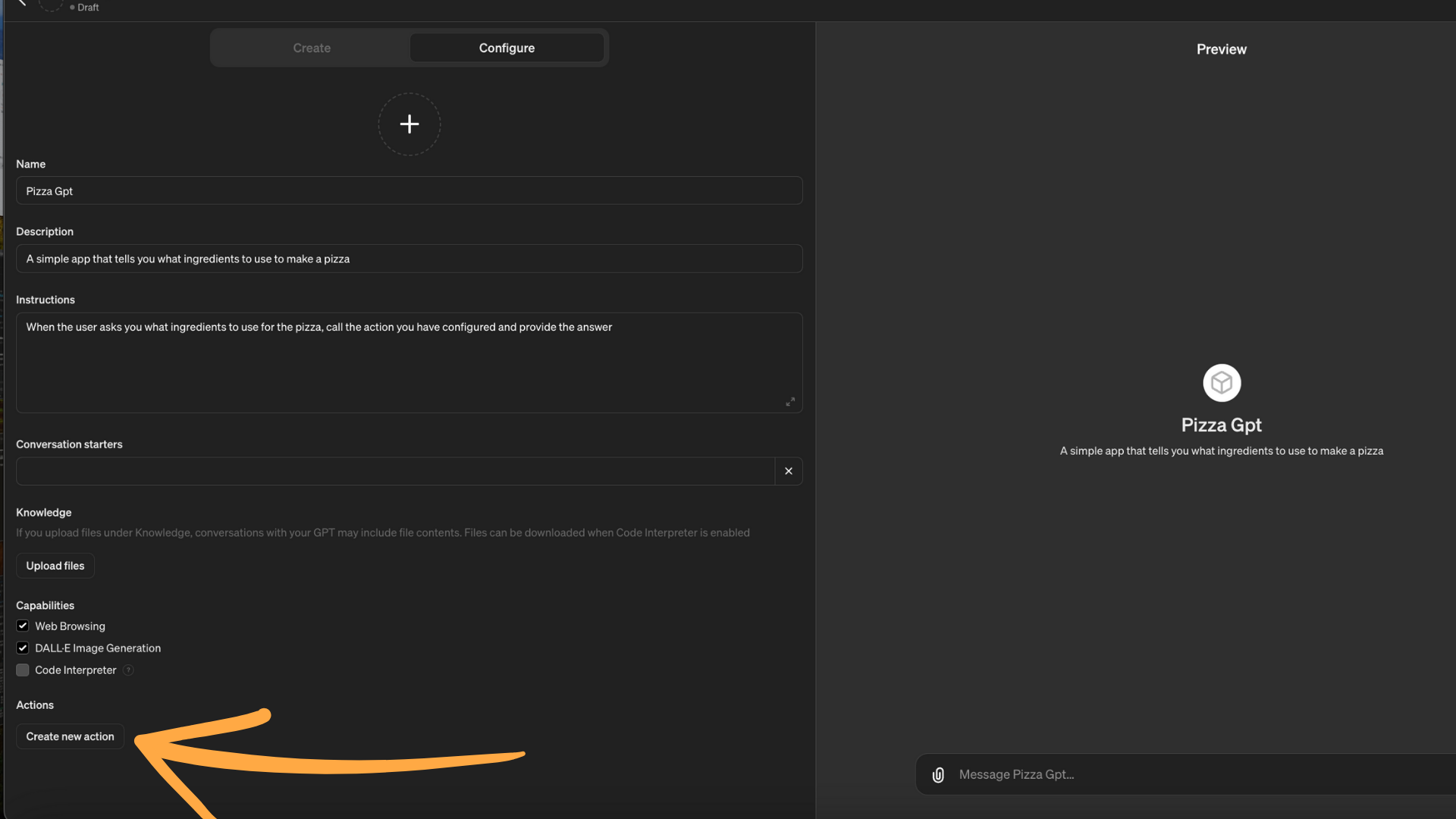
Your GPTs can make external API calls to retrieve information in real-time when users request it. For example, in our PizzaGPTs application, a user might ask for ingredients to prepare a pizza. To obtain this response, OpenAI will call your Nuvolaris actions, as mentioned previously.
-
Import your action url
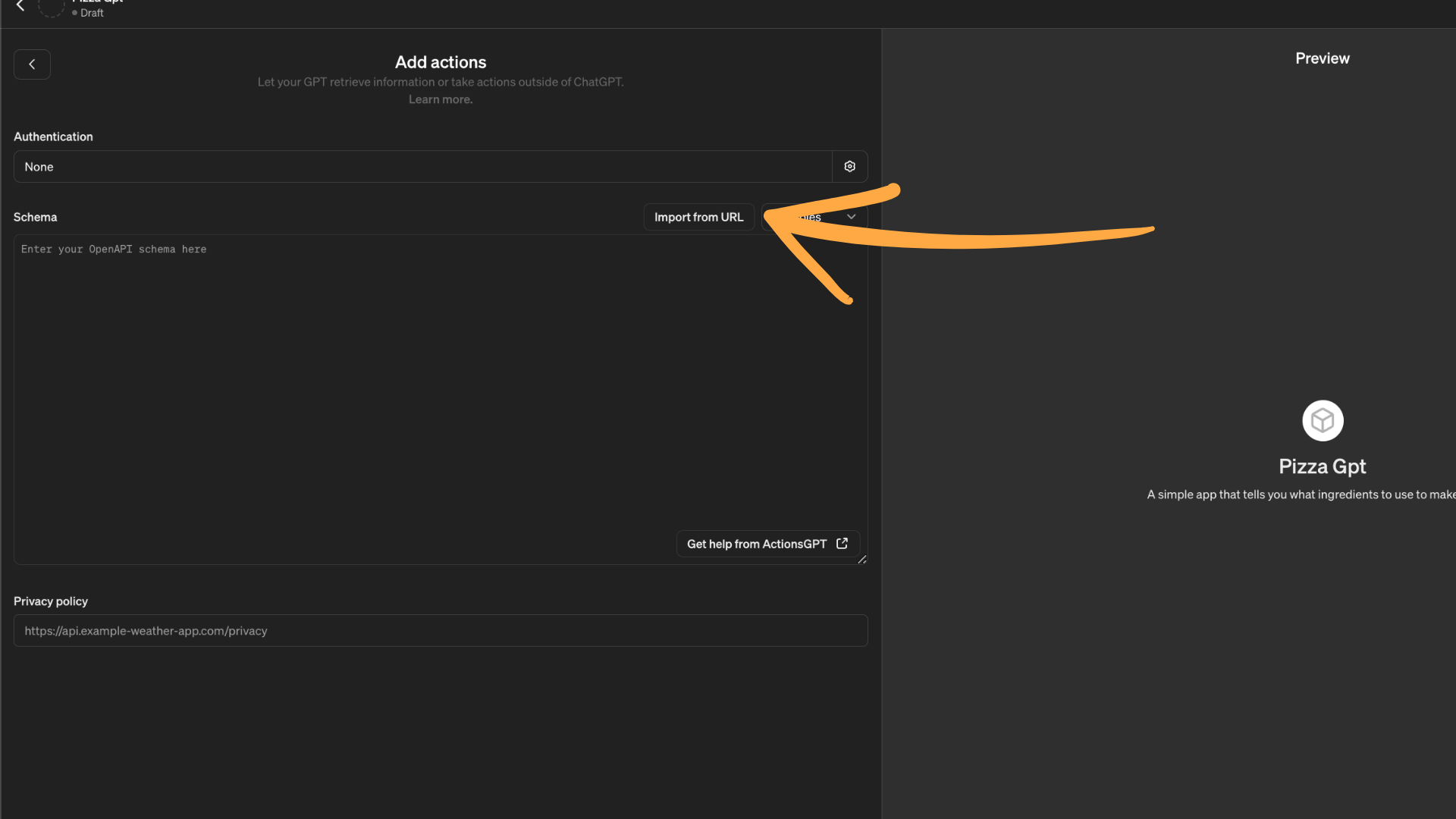
Almost done! It’s time to paste your action url built before as suggested in this pic. Once done, just click on Save button on the top-right!
-
Test your app
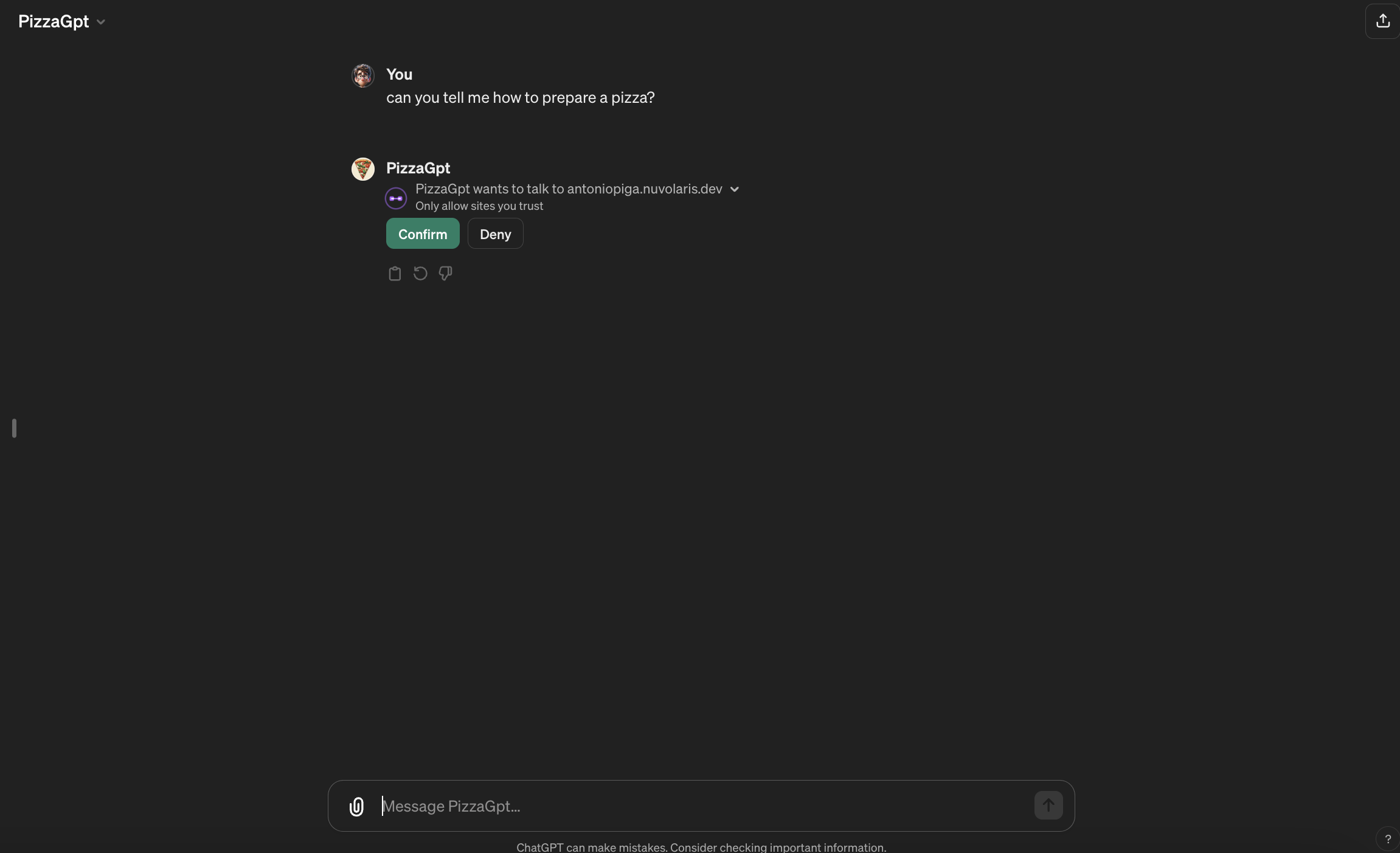
If all is correct, now your GPTs is capable of calling your nuvolaris action when needed!